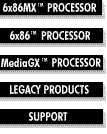Troubleshooting Tips
System Will Not Boot
System Will Not Boot |
System Locks Up |
Peripheral Issues |
Performance Issues |
Software Issues
The following is a suggested list of check points to follow to get your system up and running. If you do not feel qualified to do this, you may want to enlist the help of a professional at your own expense.
Electro Static Discharge (ESD) Considerations
Static Electricity is your worst enemy when working on computers. You always want the potential for ESD to be zero. Wearing an anti-static wrist strap, working on an anti-static work bench mat, or discharging static electricity by grounding yourself (turning the computer off, then touching the chassis with your hand) are all ways of keeping yourself static free.
Don't take this warning lightly! What might sound like a small spark (that you may not even see and barely hear) can cause expensive damage to your computer.
|
POPO --
Power Off, Plug Out!
Do not remove the cover from your computer without POPO -
Power Off, Plug Out.
Don't take any chances! Turn the power off and unplug the computer either from the wall or remove the power cord from the back of the computer.
|
- Is power properly applied?
- All cables plugged in? ( Wall outlet, Computer Outlet, Power cables to the motherboard and peripherals, Monitor power and video cables, etc. )
- This would include making sure there is power from the wall outlet.
- NO - secure all cables and power source
- YES - Proceed to next check point
- Do you hear the computer turning on but nothing is happening on the monitor?
- NO - (I hear nothing) This is going to indicate that something is not plugged in.
Go through check point One again.
- YES - Proceed to next check point (This will require opening the computer)
- Is the video card firmly "seated" in the slot? NOTE: the card may look seated when it is not.
- NO - Re-seat the video card by removing it ( probably will require removing one mounting screw that secures the card in place) and reinserting it into the slot (replace screw).
- YES - Proceed to next check point
- Are all peripherals attached properly? (This will take some time -- you need to check several things.)
- Are all SIMMS (memory) firmly in place? (Each one should be firmly down in its own slot and latched by being push to it's upright position).
- Are the Hard Drive cables attached correctly? Make sure both connectors (one on each end) of the cable are securely in place and that they are oriented correctly. The red edge of the cable indicates pin one and the connector on the back of the Hard Drive as well as the connector for the other end of the cable will have pin one designated.
- Is the processor firmly seated? Release the latch on the ZIF Socket and make sure that the processor is firmly and evenly down into the socket. Reset the latch.
- Make sure that everything inside the computer is securely in place and correctly installed. Any item that is not secure or incorrectly installed can keep the computer from booting.
- NO - (to any item) take appropriate corrective action. Firmly seat all cards Check all cables, memory, etc.
- YES - Proceed to the next check point
- Is your motherboard using the correct voltage setting for the 6x86 processor in use?
- All Cyrix processors have a voltage rating and the motherboard must be set accordingly. There are jumpers on your motherboard (check your owner's manual for the correct jumper and correct setting) to make sure it is set correctly.
- You may look on the processor itself to determine the correct voltage setting. In most cases you will have to remove the heatsink/fan module to find the setting which is branded on the top of the processor. )You need not remove the processor to find the voltage setting.) The heatsink/fan usually locks, via clips, on opposite sides of the processor. Once the clips are removed, you should be able to remove the heatsink/fan and read the top of the chip. There may some sort of thermal adhesive that you may have to wipe away.
- NO - Set the voltage jumper correctly
- YES - Proceed to next check point
- Is your motherboard set to the right megahertz (MHz) speed for the 6x86 processor in use?
- Typically, running a processor faster than it's megahertz rating will not prevent the computer from booting, but it can cause it to hang during booting.
- Make sure that the MHz setting on your motherboard is correct. This is usually set with a jumper (consult your owner's manual for correct jumper location and setting).
- NO - Set speed (MHz) jumper correctly
- YES - Proceed to next check point (Considerations)
CONSIDERATIONS
Check the following considerations if the above trouble shooting methods have not proved successful.
- There is the potential that a component in your computer does not have the performance capabilities to keep pace with the 6x86 processor. For example, is there an older part from an older computer that you installed into your 6x86 system? If so, remove the older part and see if your computer will boot. This could be an old modem, sound card, scanner card, etc. (If it's the video card, you would have to replace it with a newer one to run this test.) You can complete this test, by removing adapter cards one at a time until you find the offending part.
- Suggestion: replace slower part with newer, faster components.
- Your motherboard could be defective, or not properly engineered to work with the Cyrix 6x86 processor.
- Suggestion: replace the motherboard
System Will Not Boot |
System Locks Up |
Peripheral Issues |
Performance Issues |
Software Issues
|