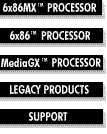Troubleshooting Tips
System Locks Up
System Will Not Boot |
System Locks Up |
Peripheral Issues |
Performance Issues |
Software Issues
The following is a suggested list of check points to follow to correct your problems. It will require opening your computer. If you do not feel qualified to do this, you may want to enlist the help of a professional at your own expense.
Electro Static Discharge (ESD) Considerations
Static Electricity is your worst enemy when working on computers. You always want the potential for ESD to be zero. Wearing an anti-static wrist strap, working on an anti-static work bench mat, or discharging static electricity by grounding yourself (turning the computer off, then touching the chassis with your hand) are all ways of keeping yourself static free.
Don't take this warning lightly! What might sound like a small spark (that you may not even see and barely hear) can cause expensive damage to your computer.
|
POPO --
Power Off, Plug Out!
Do not remove the cover from your computer without POPO -
Power Off, Plug Out.
Don't take any chances! Turn the power off and unplug the computer either from the wall or remove the power cord from the back of the computer.
|
Definition
The definition of a "system lock" is that the system boots up (something actually appears on the monitor) but the boot up process stops, the system locks as the operating system software comes up, or a lock occurs in an application. This troubleshooting procedure can be used for tracing exception and fatal exception errors in Windows® 95, general protection faults in Windows, and Windows NT blue screen dumps.
- Do you have the latest BIOS for your motherboard?
-
Typically, your motherboard manufacturer will supply you with the latest BIOS, but this is not always the case. Call the manufacturer and tell them the motherboard model number, that you're using the Cyrix 6x86 processor, and that you need to have the latest BIOS.
-
One way to help you determine if your BIOS is correct is to determine if the 6x86 processor is properly identified when the computer goes through POST (Power On Self Test). Shortly after initial boot up, you should see the processor ID. If it does not properly identify your processor by model and speed (i.e. Cyrix 6x86 - P166), then you may not have the latest BIOS for your system.
-
Fortunately, most BIOS's are programmable (referred to as FLASH) and come with a software utility file to load and code the BIOS.
-
There is potentially more information on Cyrix's Web site that could help you determine which BIOS revision you should have. Check the 6x86 motherboard compatibility list.
- NO - Obtain the latest BIOS for your motherboard that supports Cyrix 6x86
- YES - Proceed to next check point
- Are the BIOS settings correct?
-
Shortly after booting your computer, you should see a message similar to "Hit Delete (DEL) to enter setup." (Another key could be designated). Press this key and go into your BIOS setup opening screen.
-
Our suggestion is that you load the BIOS defaults, save and exit, let the computer reboot and see if your system still locks.
- NO - Load setup defaults, test the computer
- YES - Proceed to next Check point (This will require opening the computer)
- Does running defrag and/or scandisk fix this problem?
-
Defrag is a tool that comes with Microsoft Windows operating systems. It checks your hard drive for fragmented files and "rearranges" the files on your hard drive so that files are contiguous and not fragmented. Run this utility.
- Scandisk checks several integral functional areas of your hard drive and fixes them if there are problems. Run this utility.
- NO - Proceed to next check point
- YES - Problem resolved
- Does the 6x86 processor have the correct CPU fan properly installed and working?
- The Cyrix 6x86 processor must have an active cooling device installed on it to dissipate the heat generated by the processor.
- A small fan should be on top of a heatsink that covers virtually the entire surface of the processor. Additionally, there is a power connector(male) that must be connected to an available power connector (female) from your computer's power supply.
- The fan must be properly rated for the Cyrix CPU. If the fan has a Cyrix label on it, then it is properly rated for the Cyrix chip. If it doesn't say Cyrix, then check with your dealer to confirm the specifications.
- NO - Correct problems with fan
- YES - Proceed to next check point
- Are all of the adapter cards properly seated?
- Remove the card and re-install it. (An adapter card may look seated when in fact it is not).
- The primary offending adapter card is usually the video card, but this is not always the case. Check the video card first.
- NO - Re-seat all adapter cards
- YES - Proceed to next check point
- Is the processor firmly seated?
- Release the latch on the ZIF Socket and make sure that the processor is firmly and evenly down into the socket. Reset the latch.
- NO - Firmly seat processor
- YES - Proceed to next check point
- Is your motherboard using the correct voltage setting for the 6x86 processor in use?
- All Cyrix processors have a voltage rating and the motherboard must be set accordingly. There are jumpers on your motherboard (check your owner's manual for the correct jumper and correct setting) to make sure it is set correctly.
- You may look on the processor itself to determine the correct voltage setting. In most cases you will have to remove the heatsink/fan module to find the setting which is branded on the top of the processor. )You need not remove the processor to find the voltage setting.) The heatsink/fan usually locks, via clips, on opposite sides of the processor. Once the clips are removed, you should be able to remove the heatsink/fan and read the top of the chip. There may some sort of thermal adhesive that you may have to wipe away.
- NO - Set the voltage jumper correctly
- YES - Proceed to next check point
- Is your motherboard set to the right megahertz (MHz) speed for the 6x86 processor in use?
- Typically, running a processor faster than it's megahertz rating will not prevent the computer from booting, but it can cause it to hang during booting.
- Make sure that the MHz setting on your motherboard is correct. This is usually set with a jumper (consult your owner's manual for correct jumper location and setting).
- NO - Set speed (MHz) jumper correctly
- YES - Proceed to next check point (Considerations)
- Are all peripheral devices turned on and functioning properly?
- An application may be trying to write to a peripheral that is either not on, not initialized, or is otherwise not functioning.
- In these cases, the lock would typically occur at the same or similar places.
- This will require observation on your part.
- NO - Correct peripheral problems
- YES - Proceed to next check point
- Have you re-installed your operating system?
- Sometimes the Windows 95 registry gets corrupted to the point it cannot be repaired.
Re-installing the operating system will fix this.
- Windows 3.11 and Windows NT can have similar problems. Though this can take time, it's the only process that will fix this problem.
- NO - After file back up, re-install the operating system
- YES - Proceed to next check point (considerations)
CONSIDERATIONS
- Typically, system locks are the most difficult problems to fix, and consequently the most frustrating. Move through the above steps carefully and slowly. After completing all steps, it may be time to begin swapping out components with newer, faster, or different ones until you find one that is causing the problem. Older and slower devices can cause the system to lock.
- Heat can also be an issue for the motherboard VRM (voltage regulator module). This module will have a power rating and come with some sort of heatsink installed on it. If the VRM gets too hot (which can happen as a result of being under rated or having inadequate heat dissipation) it can cause the system to lock. You'll need to check your owner's manual or call your dealer for these specifications. See the Cyrix 6x86 FAQ for answers to further heat-related questions.
You can also slow your computer down by jumpering the MHz down to the next slower speed. If the problem goes away, then you potentially have a problem with your motherboard and you need to return it to your dealer for a replacement.
System Will Not Boot |
System Locks Up |
Peripheral Issues |
Performance Issues |
Software Issues
|